Lecture 7
DANL 100: Programming for Data Analytics
Byeong-Hak Choe
September 20, 2022
Announcement
Tutoring and TA-ing Schedules
- Marcie Hogan (Tutor):
- Sunday, 2:00 PM--5:00 PM
- Wednesday, 12:30 PM--1:30 PM
- Andrew Mosbo (Tutor):
- Mondays, 4:00 PM--5:00 PM
- Wednesdays, 11:00 A.M.--noon
- Thursdays, 5:00 PM--6:00 PM
- Emine Morris (TA):
- Mondays and Wednesdays, 5:00 PM--6:30 PM
- Tuesdays and Thursdays, 3:00 PM--4:45 PM
Workflow
Shortcuts
F9 runs a current line (where the blinking cursor bar is) or selected lines.
Home/End moves the blinking cursor bar to the beginning/end of the line.
- Fn + / works too.
PgUp/PgDn moves the blinking cursor bar to the top/bottom line of the script on the screen.
- Fn + / works too.
Workflow
Shortcuts
Mac
- command + N opens a new script.
- command + 1 is the shortcut for
#. - command + 4 is the shortcut for block comment.
Windows
- Ctrl + N opens a new script.
- Ctrl + 1 is the shortcut for
#. - Ctrl + 4 is the shortcut for block comment.
# %%defines a coding block in Spyder IDE.
Workflow
More Shortcuts
- Ctrl (command for Mac Users) + Z undoes the previous action.
- Ctrl (command for Mac Users) + Shift + Z redoes when undo is executed.
- Ctrl (command for Mac Users) + F is useful when finding a phrase in the script.
- Ctrl (command for Mac Users) + R is useful when replacing a specific phrase with something in the script.
- Ctrl (command for Mac Users) + D deletes a current line.
Choose with if
Choose with if
if-else statement
- The
ifandelselines are Python statements that check whether a condition is a booleanTruevalue, or can be evaluated asTrue.
disaster = Trueif disaster: print("Woe!")else: print("Whee!")- The recommended style is to use four spaces before the statement below
if/else.
Choose with if
Compare with if, elif, and else
If there are more than two possibilities to test, use if for the first, elif (meaning else if) for the middle ones, and else for the last:
color = "mauve"if color == "red": print("It's a rasberry")elif color == "green": print("It's a green chili")elif color == "bee purple": print("I don't know what it is, but only bees can see it")else: print("I've never heard of the color", color)Choose with if
Compare with if, elif, and else
- Indentation determines how the
ifandelsesections are paired.
furry = Truelarge = Trueif furry: if large: print("It's a yeti.") else: print("It's a cat!")else: if large: print("It's a whale!") else: print("It's a human. Or a hairless cat.")Choose with if
Comparison Operators
- Here are Python's comparison operators:
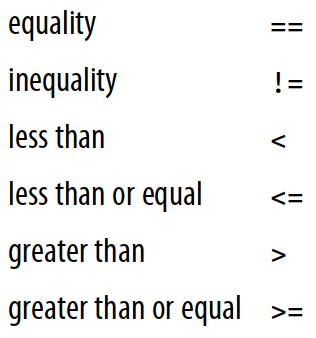
Choose with if
Comparison Operators
- Here are Python's comparison operators:
# Assign x to 7x = 7x == 5 # Test equalityx == 75 < xx < 10Choose with if
Boolean Operator
- The shaded regions show which parts each Boolean operator (and, or, not) selects.
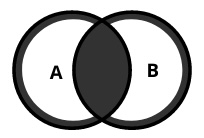
A and B is
Trueif both A and B statements areTrue.A and B is
Falseotherwise.

A or B is
Trueif either A or B statement isTrue.A or B is
Falseotherwise.
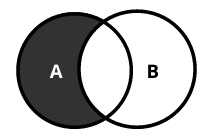
A and not B is
Trueif A statement isTrueand B statement isFalse.A and not B is
Falseotherwise.
Choose with if
Comparison Operators
Logical operators have lower precedence than the chunks of code that they’re comparing.
- This means that the chunks are calculated first, and then compared.
5 < x and x < 10- The easiest way to avoid confusion about precedence is to add parentheses:
(5 < x) and (x < 10)Choose with if
Comparison Operators
- Here are some other tests:
5 < x or x < 105 < x and x > 105 < x and not x > 10- If you’re
and-ing multiple comparisons with one variable, Python lets you do this:
5 < x < 10 # It’s the same as 5 < x and x < 10Choose with if
What Is True?
- What does Python consider
TrueandFalse?
- A
Falsevalue doesn’t necessarily need to explicitly be a booleanFalse.- The followings are all considered
False:
- The followings are all considered
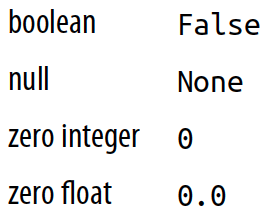
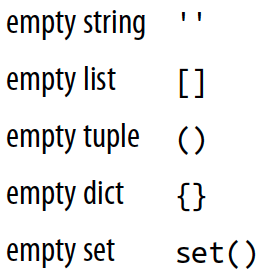
- Anything else is considered
True.
Choose with if
What Is True?
- Python programs use these definitions of "truthiness" and "falsiness" to check for empty data structures as well as
Falseconditions:
some_list = []if some_list: print("There's something in here")else: print("Hey, it's empty!")Choose with if
Do Multiple Comparisons with in
- Suppose that you have a letter and want to know whether it’s a vowel.
- One way would be to write a long
ifstatement:
- One way would be to write a long
letter = 'o'if letter == 'a' or letter == 'e' or letter == 'i' \ or letter == 'o' or letter == 'u': print(letter, 'is a vowel')else: print(letter, 'is not a vowel')Choose with if
Do Multiple Comparisons with in
- Whenever you need to make a lot of comparisons like that, separated by or, use Python’s membership operator
in, instead.
vowels = 'aeiou'letter = 'o'letter in vowelsif letter in vowels: print(letter, 'is a vowel')Choose with if
Do Multiple Comparisons with in
- Here are some examples of how to use
inwith some data types:
letter = 'o'vowel_set = {'a', 'e', 'i', 'o', 'u'}letter in vowel_setvowel_list = ['a', 'e', 'i', 'o', 'u']letter in vowel_listvowel_tuple = ('a', 'e', 'i', 'o', 'u')letter in vowel_tuplevowel_dict = {'a': 'apple', 'e': 'elephant', 'i': 'impala', 'o': 'ocelot', 'u': 'unicorn'}letter in vowel_dict- For the dictionary,
inlooks at the keys (the left-hand side of the:) instead of their values.
vowel_string = "aeiou"letter in vowel_stringChoose with if
Walrus Operator
- The walrus operator looks like this:

tweet_limit = 280tweet_string = "Blah" * 50diff = tweet_limit - len(tweet_string)if diff >= 0: print("A fitting tweet")else: print("Went over by", abs(diff))tweet_limit = 280tweet_string = "Blah" * 50if ( diff := tweet_limit - len(tweet_string) ) >= 0: print("A fitting tweet")else: print("Went over by", abs(diff))Choose with if
Class Exercises
Choose a number between 1 and 10 and assign it to the variable
secret. Then, select another number between 1 and 10 and assign it to the variableguess. Next, write the conditional tests (if,else, andelif) to print the string 'too low' ifguessis less thansecret, 'too high' if greater thansecret, and 'just right' if equal tosecret.Assign
TrueorFalseto the variablessmallandgreen, respectively. Write someif/elsestatements to print which of these matches those choices:cherry,pea,watermelon,pumpkin.
Text Strings
Text Strings
Data scientists often work with strings of text.
Strings in Python are immutable.
- We can’t change a string in place, but we can copy parts of strings to another string to get the same effect.
Text Strings
Create with Quotes
- We make a Python string by enclosing characters in matching single or double quotes:
'Business'"Data"- The Console (interactive interpreter) echoes strings with a single quote, but all are treated exactly the same by Python.
Text Strings
Create with Quotes
- Why have two kinds of quote characters?
- The main purpose is to create strings containing quote characters.
- We can have single quotes inside double-quoted strings, or double quotes inside single-quoted strings.
"'Nay!' said the naysayer. 'Neigh?' said the horse."'The rare double quote in captivity: ".''A "two by four" is actually 1 1⁄2" × 3 1⁄2".'"'There's the man that shot my paw!' cried the limping hound."Text Strings
Create with Quotes
- We can also use three single quotes (''') or three double quotes ("""):
'''Hi!'''"""Hello!"""- The most common use of triple quotes is to create multiline strings:
poem_bluebird = '''there’s a bluebird in my heart thatwants to get outbut I’m too tough for him,I say, stay in there, I’m not goingto let anybody seeyou.'''Text Strings
Create with Quotes
- There’s a difference between the output of
print()and the automatic echoing done by the interactive interpreter:
poem_bluebirdprint(poem_bluebird)print('Give', "us", '''some''', """space""")print()strips quotes from strings and prints their contents. - It’s meant for human output.
Text Strings
Create with str()
- We can make a string from another data type by using the
str()function:
str(3.141592)str(1.0e4)str(True)Text Strings
Escape with \
Python lets us escape the meaning of some characters within strings to achieve effects that would otherwise be difficult to express.
- By preceding a character with a backslash (
\), we give it a special meaning.
- By preceding a character with a backslash (
The most common escape sequence is
\n, which means to begin a new line.- With this we can create multiline strings from a one-line string:
palindrome = 'A man,\nA plan,\nA canal:\nPanama.'print(palindrome)Text Strings
Escape with \
- The escape sequence
\t(tab) is used to align text:
print('\tabc')print('a\tbc')print('ab\tc')print('abc\t')- We might also need
\'or\"to specify a literal single or double quote inside a string that’s quoted by the same character:
testimony = "\"I did nothing!\" he said. \"Or that other thing.\""testimonyprint(testimony)- If we need a literal backslash (
\), type two of them (the first escapes the second):
speech = 'The backslash (\\) bends over backwards to please you.'print(speech)- A raw string (
r) negates these escapes:
info = r'Type a \n to get a new line in a normal string'info- A raw string does not undo any real (not
\n) newlines:
poem = r'''Boys and girls, come out to play.The moon doth shine as bright as day.'''poemprint(poem)Text Strings
Combine by Using +
- We can combine literal strings or string variables in Python by using the
+operator:
'DANL 100: Programming for ' + 'Data Analytics'- We can also combine literal strings (not string variables) just by having one after the other:
'DANL 100: Programming for ' 'Data Analytics'Text Strings
Duplicate with *
- We use the
*operator to duplicate a string.
start = 'Na ' * 4 + '\n'middle = 'Hey ' * 3 + '\n'end = 'Goodbye.'print(start + start + middle + end)Text Strings
Get a Character with []
To get a single character from a string, specify its offset inside square brackets after the string’s name.
- The first (leftmost) offset is 0, the next is 1, and so on.
- The last (rightmost) offset can be specified with –1, so you don’t have to count; going to the left are –2, –3, and so on:
letters = 'abcdefghijklmnopqrstuvwxyz'letters[0]letters[1]letters[-1]letters[5]letters[100]Text Strings
Get a Character with []
- Because strings are immutable, we can’t insert a character directly into one or change the character at a specific index.
name = 'Macintosh'name[0] = 'P'- Instead, we need to use some combination of string functions such as
replace()or a slice (which we look at in a moment):
name = 'Macintosh'name.replace('M', 'P')'P' + name[1:]Text Strings
Get a Substring with a Slice
We can extract a substring (a part of a string) from a string by using a slice.
We define a slice by using square brackets (
[]), a start offset, an end offset, and an optional step count between them.- We can omit some of these.
The slice will include characters from offset start to one before end:
Text Strings
Get a Substring with a Slice
[:]extracts the entire sequence from start to end.
letters = 'abcdefghijklmnopqrstuvwxyz'letters[:][ start :]specifies from the start offset to the end.
letters = 'abcdefghijklmnopqrstuvwxyz'letters[20:]letters[10:]letters[-3:]letters[-50:][: end ]specifies from the beginning to the end offset minus 1.
letters = 'abcdefghijklmnopqrstuvwxyz'letters[:3]letters[:-3]letters[:70][ start : end ]indicates from the start offset to the end offset minus 1.
letters = 'abcdefghijklmnopqrstuvwxyz'letters[12:15]letters[-51:-50]letters[70:71][ start : end : step ]extracts from the start offset to the end offset minus 1, skipping characters by step.
letters = 'abcdefghijklmnopqrstuvwxyz'letters[4:20:3] # From offset 4 to 20, by steps of 3 charactersletters[::7] # From the start to the end, in steps of 7 charactersletters[19::4] # From offset 19 to the end, by 4letters[:21:5] # From the start to offset 20 by 5:letters[-1::-1] # Starts at the end and ends at the startletters[::-1]- Offsets go 0, 1, and so on from the start to the right.
- Offsets go –1,–2, and so forth from the end to the left.
Text Strings
String-related Functions
Get Length with len()
- The
len()function counts characters in a string:
len(letters)empty = ""len(empty)Split with split()
- We can use the built-in string
split()function to break a string into a list of smaller strings based on some separator.- If we don’t specify a separator,
split()uses any sequence of white space characters---newlines, spaces, and tabs:
- If we don’t specify a separator,
tasks = 'get gloves,get mask,give cat vitamins,call ambulance'tasks.split(',')tasks.split()Combine by Using join()
join()collapses a list of strings into a single string.
crypto_list = ['Yeti', 'Bigfoot', 'Loch Ness Monster']crypto_string = ', '.join(crypto_list)print('Found and signing book deals:', crypto_string)Substitute by Using replace()
- We use
replace()for simple substring substitution.
setup = "a duck goes into a bar..."setup.replace('duck', 'marmoset')setupsetup.replace('a ', 'a famous ', 100) # Change up to 100 of themsetup.replace('a', 'a famous', 100) # If we're unsure the exact substringStrip with strip()
- The
strip()functions assume that we want to get rid of whitespace characters (' ','\t','\n') if we don’t give them an argument. strip()strips both ends,lstrip()only from the left, andrstrip()only from the right.
world = " earth "world.strip()world.lstrip()world.rstrip()Strip with strip()
- We can also tell
strip()to remove any character in a multicharacter string:
world = " earth "world.strip(' ')world.strip('!')blurt = "What the...!!?"blurt.strip('.?!')Count with count()
- How many times does the three-letter sequence the occur?
poem = '''All that doth flow we cannot liquid nameOr else would fire and water be the same;But that is liquid which is moist and wetFire that property can never get.Then 'tis not cold that doth the fire put outBut 'tis the wet that makes it die, no doubt.'''word = 'the'poem.count(word)Text Strings
Case and Allignment
- We have more built-in functions for case and allignment:
setup = 'a duck goes into a bar...'setup.capitalize() # Capitalize the first wordsetup.title() # Capitalize all the wordssetup.upper() # Convert all characters to uppercasesetup.lower() # Convert all characters to lowercasesetup.swapcase() # Swap uppercase and lowercasesetup.center(30) # Center the string within 30 spacessetup.ljust(30) # Left justifysetup.rjust(30) # Right justifyText Strings
Formatting
We’ve seen that we can concatenate strings by using
+.Let’s look at how to interpolate data values into strings using f-strings formats.
f-strings appeared in Python 3.6, and are now the recommended way of formatting strings.
There exists an old style of string formatting with
%and a new style of it with{}, which we may not discuss here.
Text Strings
Formatting
To make an f-string:
- Type the letter f or F directly before the initial quote.
- Include variable names or expressions within curly brackets ({}) to get their values into the string.
thing = 'wereduck'place = 'werepond'f'The {thing} is in the {place}'f'The {thing.capitalize()} is in the {place.rjust(20)}'